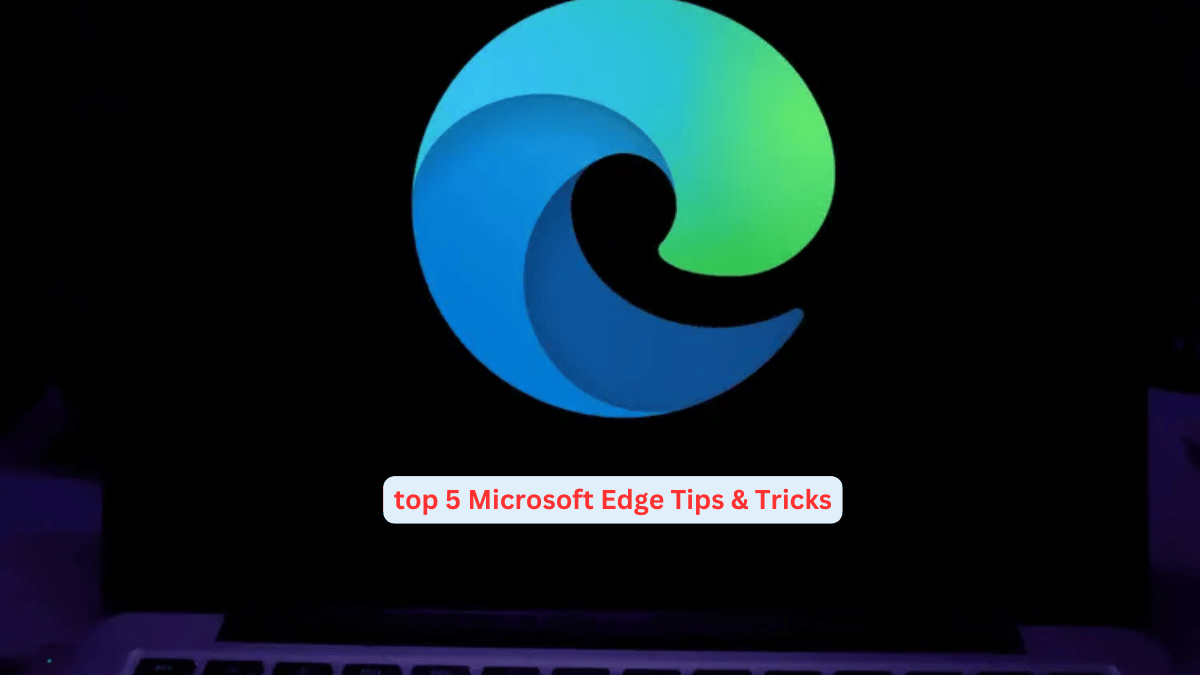Microsoft Edge has evolved into a powerful browser, packed with features that can make your browsing experience more efficient and enjoyable. In 2024, here are five essential tips and tricks that can help you get the most out of Microsoft Edge.
1. Enable Vertical Tabs for Better Organization
One of the simplest yet most effective ways to manage your tabs is by enabling vertical tabs. This layout moves your tabs to the left-hand side of the browser, providing more space for your open pages.
How to Enable Vertical Tabs:
- Open Microsoft Edge and click on the Tab Action Menu at the top left corner.
- Click on Turn on Vertical Tabs.
- Your tabs will now appear on the left side of the browser. If you prefer the traditional horizontal tabs, just repeat the steps and click Turn off Vertical Tabs.
This feature is perfect for users who have multiple tabs open and want to keep them organized in a more space-efficient way.
2. Use Sleeping Tabs to Save Resources
If you’re someone who tends to open many tabs at once, you know how they can drain your system’s resources. Sleeping Tabs help manage this by putting inactive tabs to sleep, saving both memory and processing power.
How to Enable Sleeping Tabs:
- Click on the three dots in the top right corner and select Settings.
- Go to System and Performance.
- Toggle on the option for Save Resources with Sleeping Tabs.
Once enabled, inactive tabs will automatically go to sleep after a set period of time. This helps ensure that your system runs smoothly even with many tabs open.
3. Organize Your Browsing with Collections
If you’re working on multiple projects or need to organize your browsing activity, Collections are an excellent tool. You can save websites, images, or notes in one place and share them with others for collaboration.
How to Use Collections:
- Click on the Collections icon (the squares) at the top left corner.
- Click on Start a new collection.
- Add pages, images, or notes to your collection. You can even share the collection with others.
This feature is great for organizing research, planning, or collaborative work.
4. Use Tracking Prevention to Protect Your Privacy
Microsoft Edge offers robust privacy features, including Tracking Prevention, which helps block trackers from websites that try to collect information about your browsing behavior.
How to Enable Tracking Prevention:
- Open Settings by clicking the three dots in the top right corner.
- Go to Privacy, Search, and Services.
- Under Tracking Prevention, you can choose from three levels: Basic, Balanced, and Strict. The Balanced option is recommended, as it blocks the majority of trackers while allowing for personalized browsing.
By enabling tracking prevention, you can ensure that your online activities remain more private.
5. Manage Passwords Easily with Edge’s Password Manager
Microsoft Edge comes with a built-in password manager that helps you securely store and manage your passwords. It also offers to save passwords as you log into websites.
How to Manage Passwords in Edge:
- Click on the three dots in the top right corner and go to Settings.
- Navigate to Profiles, then click on Passwords.
- Toggle on Offer to save passwords to let Edge automatically prompt you to save passwords when logging into sites.
You can also manage saved passwords here, allowing you to keep track of all your credentials securely within the browser.
- BLUE SCREEN PROTECTION: 5 Critical CMD Commands for Windows 11/10
- How to Disable Firewall in Windows 11 – Easy Steps
- How To Use Google Drive In Windows Laptop/PC
- Activate Night Light Mode in Windows 11
Conclusion
These five tips and tricks can significantly enhance your Microsoft Edge experience in 2024. From organizing tabs to boosting privacy and managing passwords, Edge offers a suite of tools designed to make browsing easier and more secure.