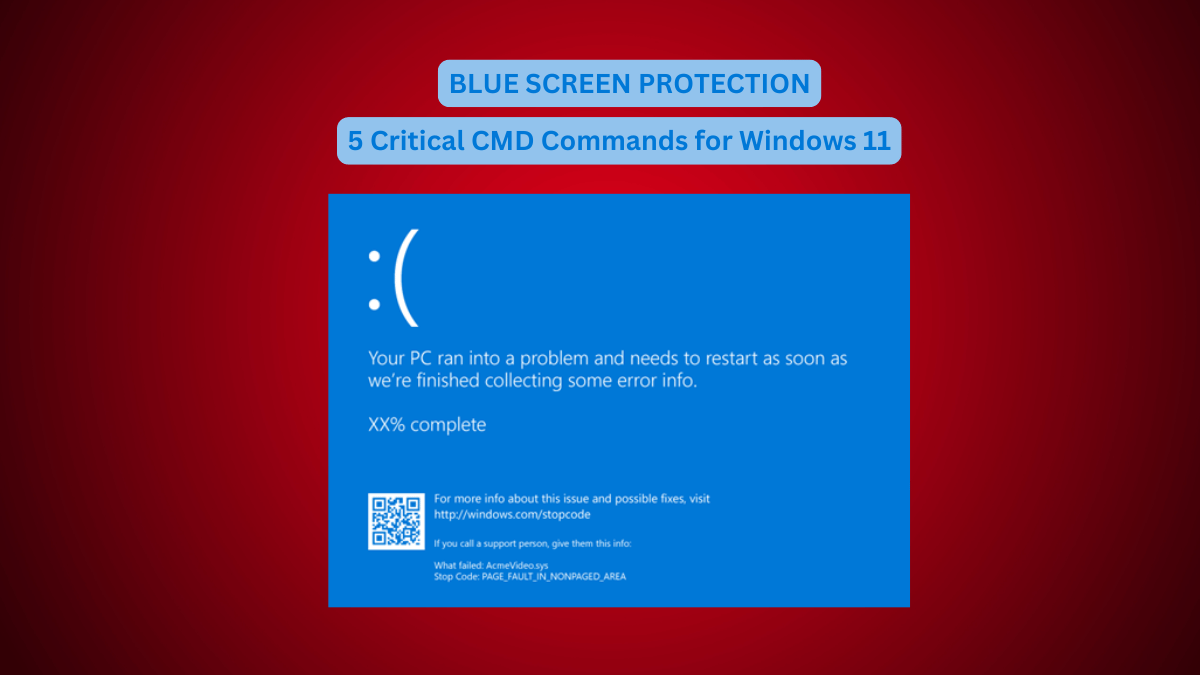we’ll explore five critical CMD commands that can help protect your Windows 11/10 PC from blue screen errors, system corruption, and infections. These commands are essential for maintaining your computer’s health and preventing common issues that could lead to performance problems.
1. Malicious Software Removal Tool (MRT)
The first command is the Malicious Software Removal Tool (MRT), which helps detect and remove malware infections that can corrupt your system and cause blue screen errors.
How to Run MRT:
- Right-click the Start icon and select Run.
- Type
MRTand hit Enter. - Click Yes when prompted, and the Malicious Software Removal Tool window will open.
- Click Run, then choose Quick Scan (or Full Scan for a deeper check) to identify and remove any malware from your system.
This is an excellent tool to use regularly for maintaining system security.
2. Disk Cleanup (cleanmgr)
The Disk Cleanup command helps clear out junk files, temporary files, and internet cache, which can accumulate and slow down your system.
How to Run Disk Cleanup:
- Right-click the Start icon and choose Run.
- Type
cleanmgrand press Enter. - The Disk Cleanup utility will scan and prompt you to select the files to delete (such as temporary files, system files, and more).
Regularly cleaning up your system can help improve performance and reduce the likelihood of errors.
3. DISM Command (Deployment Imaging Service and Management Tool)
The DISM command is a powerful tool for repairing Windows system files and optimizing system performance, preventing issues like blue screen errors and sluggishness.
How to Run DISM:
- Right-click the Start icon and select Run.
- Type
CMD, then right-click the Command Prompt and choose Run as administrator. - Type the following command:bashCopy code
dism /online /cleanup-image /scanhealth - Hit Enter to begin the scan. This will check for any corruption in your system files.
Performing this scan every month can help prevent errors and system crashes.
4. DISM RestoreHealth Command
This command is similar to the previous one but goes a step further by attempting to repair any corruption it detects in the system files.
How to Run the RestoreHealth Command:
- Open Command Prompt as an administrator, as shown earlier.
- Type the following command:bashCopy code
dism /online /cleanup-image /restorehealth - Press Enter. This process may take a few minutes to complete.
This command ensures that your operating system remains intact and functional, reducing the chances of system failures.
5. SFC (System File Checker) Command
The SFC (System File Checker) command is another essential tool for repairing corrupted system files that could lead to errors, including blue screen issues.
How to Run SFC:
- Open Command Prompt as an administrator.
- Type the following command:bashCopy code
sfc /scannow - Press Enter to start the scan. SFC will automatically fix any issues it finds.
The SFC tool is an important part of maintaining system integrity and preventing crashes caused by missing or damaged files.
- How to Disable Firewall in Windows 11 – Easy Steps
- How to Increase Download Speed in Google Chrome for Windows 11/10 Users
- How To Use Google Drive In Windows Laptop/PC
- Activate Night Light Mode in Windows 11
Conclusion
Using these five critical CMD commands can significantly improve your Windows 11/10 computer’s stability, prevent blue screen errors, and optimize overall performance. Regularly running these commands will help protect your system from malware, corruption, and slowdowns.