Choosing the right storage device for your laptop can significantly impact its performance, speed, and overall user experience. Whether you’re upgrading from an older hard disk drive (HDD) to a solid-state drive (SSD) or selecting a new drive for a custom build, understanding the key factors that determine the best option is crucial. This article will guide you through the process of evaluating and selecting the best SSD or HDD for your laptop.
Understanding SSDs and HDDs
Hard Disk Drives (HDDs):
- Mechanics: HDDs use spinning disks (platters) to read and write data. They have mechanical parts, including a read/write head that moves across the platters.
- Capacity and Cost: HDDs typically offer larger storage capacities at a lower cost per gigabyte compared to SSDs. They are available in sizes ranging from 500GB to several terabytes.
- Performance: HDDs are slower than SSDs due to their mechanical nature. They have longer boot times, slower file transfers, and can be noisier.
Solid-State Drives (SSDs):
- Mechanics: SSDs use flash memory to store data, which means they have no moving parts. This makes them more durable and less prone to physical damage.
- Capacity and Cost: SSDs are generally more expensive per gigabyte than HDDs, but prices have been decreasing. They are available in capacities ranging from 120GB to several terabytes.
- Performance: SSDs are significantly faster than HDDs. They offer quicker boot times, faster file transfers, and improved overall system responsiveness.
Key Factors to Consider
- Compatibility:
- Form Factor: Ensure the SSD or HDD fits your laptop’s form factor. Common sizes include 2.5-inch for both SSDs and HDDs, and M.2 for SSDs.
- Interface: Check the interface type (SATA, NVMe, PCIe) supported by your laptop. SATA is common for both SSDs and HDDs, while NVMe and PCIe are faster interfaces used by newer SSDs.
- Performance:
- Read/Write Speeds: SSDs generally offer higher read/write speeds compared to HDDs. Look for SSDs with higher sequential and random read/write speeds for better performance.
- Latency: SSDs have lower latency than HDDs, resulting in faster access times and improved multitasking capabilities.
- Capacity:
- Storage Needs: Assess your storage requirements. If you need a lot of space for files, games, or media, an HDD might be more cost-effective. For faster performance and sufficient storage, consider an SSD with at least 500GB.
- Durability and Reliability:
- Lifespan: SSDs have a limited number of write cycles, but modern SSDs are designed to last for many years under normal usage. HDDs can fail due to mechanical wear and tear.
- Shock Resistance: SSDs are more resistant to physical shocks and drops compared to HDDs, making them ideal for laptops that are frequently moved.
- Price:
- Budget: Determine your budget and find a balance between performance and capacity. SSD prices have been decreasing, making them more accessible.
How to Check Your Current Drive
Before upgrading, it’s essential to know what type of drive you currently have. Here are a few methods to check:
- Using Task Manager:
- Press
Ctrl + Shift + Escto open Task Manager. - Go to the
Performancetab and select your disk. It will show whether it’s an SSD or HDD.
- Press
- Using Device Manager:
- Press
Windows + Xand selectDevice Manager. - Expand the
Disk drivessection to see the model of your drive. You can search the model online to find out if it’s an SSD or HDD.
- Press
- Using the Defragment and Optimize Drives Tool:
- Type
defragmentin the Windows search bar selectDefragment and Optimize Drives. - The
Media typecolumn will indicate whether your drive is a solid-state drive or a hard disk drive.
- Type
Popular SSD and HDD Brands
When choosing a new drive, consider reputable brands known for their quality and reliability. Some popular SSD brands include:
- Samsung: Known for high-performance SSDs with excellent reliability.
- Western Digital (WD): Offers a range of SSDs and HDDs for different needs.
- Crucial: Provides affordable and reliable SSD options.
- Kingston: Known for budget-friendly SSDs with good performance.
For HDDs, consider brands like:
- Seagate: Offers a wide range of HDDs with large capacities.
- Toshiba: Known for reliable and durable HDDs.
- Western Digital (WD): Provides both performance and high-capacity HDDs.
Recommendation SSD/HHD
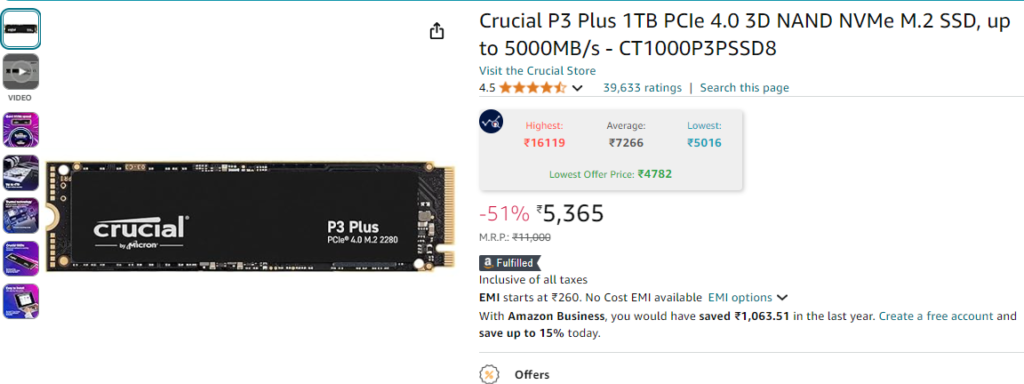
Conclusion
Selecting the best SSD or HDD for your laptop involves understanding your needs, checking compatibility, and considering factors like performance, capacity, durability, and price. By following the guidelines outlined in this article, you can make an informed decision that enhances your laptop’s performance and meets your storage requirements.
