In today’s mobile world, a laptop’s battery life is crucial for productivity, especially when you’re on the go. Here are some practical tips to help you extend your laptop’s battery life and keep it running efficiently for longer periods.
1. Adjust Power Settings
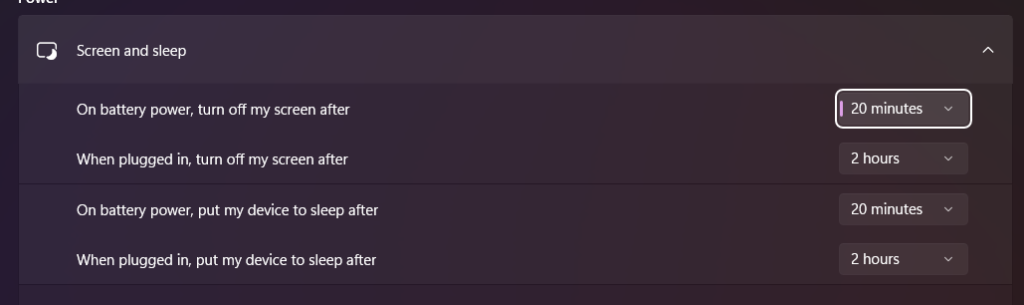
Windows:
- Power Mode: Access the power settings by clicking on the battery icon in the taskbar. Choose a power mode that balances performance and battery life, such as “Better Battery” or “Battery Saver.”
- Battery Saver: Enable Battery Saver mode to reduce background activity and lower screen brightness when the battery is low.
Mac:
- Energy Saver: Go to
System Preferences > Batteryand adjust settings like “Slightly dim the display while on battery power” and “Enable Power Nap while on battery power.”
2. Reduce Screen Brightness
Lowering your screen brightness can significantly save battery power. Most laptops have function keys to adjust brightness quickly. Alternatively, you can adjust it through the display settings in your operating system.
3. Disable Unnecessary Features
Turn off features you don’t need, such as Bluetooth, Wi-Fi, and backlit keyboards. These can drain your battery even when you’re not using them.
4. Manage Background Applications
Close unnecessary applications and processes running in the background. On Windows, you can use Task Manager (Ctrl + Shift + Esc) to see and end tasks that consume a lot of power. On Mac, use Activity Monitor (Applications > Utilities > Activity Monitor).
5. Optimize Battery Settings
Windows:
- Battery Health Report: Generate a battery report to check the health and capacity of your battery. Open Command Prompt and type
powercfg /batteryreportto generate a report.
Mac:
- Battery Health Management: In macOS Catalina and later, enable Battery Health Management to reduce wear and improve battery lifespan. Go to
System Preferences > Battery > Battery Health.
6. Keep Your Laptop Cool
Heat can degrade battery performance. Ensure your laptop’s vents are not blocked and use it on a hard, flat surface to improve airflow. Consider using a cooling pad if you often use your laptop for intensive tasks.
7. Update Software and Drivers
Keep your operating system and drivers up to date. Manufacturers often release updates that optimize battery performance and fix bugs.
8. Use Hibernate Instead of Sleep
When you’re not using your laptop for extended periods, use hibernate mode instead of sleep. Hibernate saves your current session to the hard drive and completely powers off the laptop, conserving more battery.
9. Avoid Full Discharges
Try to keep your battery level between 20% and 80%. Frequent full discharges can reduce the battery’s lifespan. If possible, avoid letting your battery drop to 0%.
10. Calibrate Your Battery
Occasionally calibrate your battery to ensure accurate readings. Fully charge your laptop, then use it until it shuts down due to low battery. Charge it back to 100% without interruption.
Conclusion
By following these tips, you can significantly extend your laptop’s battery life and maintain its health over time. Regular maintenance and mindful usage can help you get the most out of your laptop’s battery, ensuring it stays reliable and efficient for your needs.
