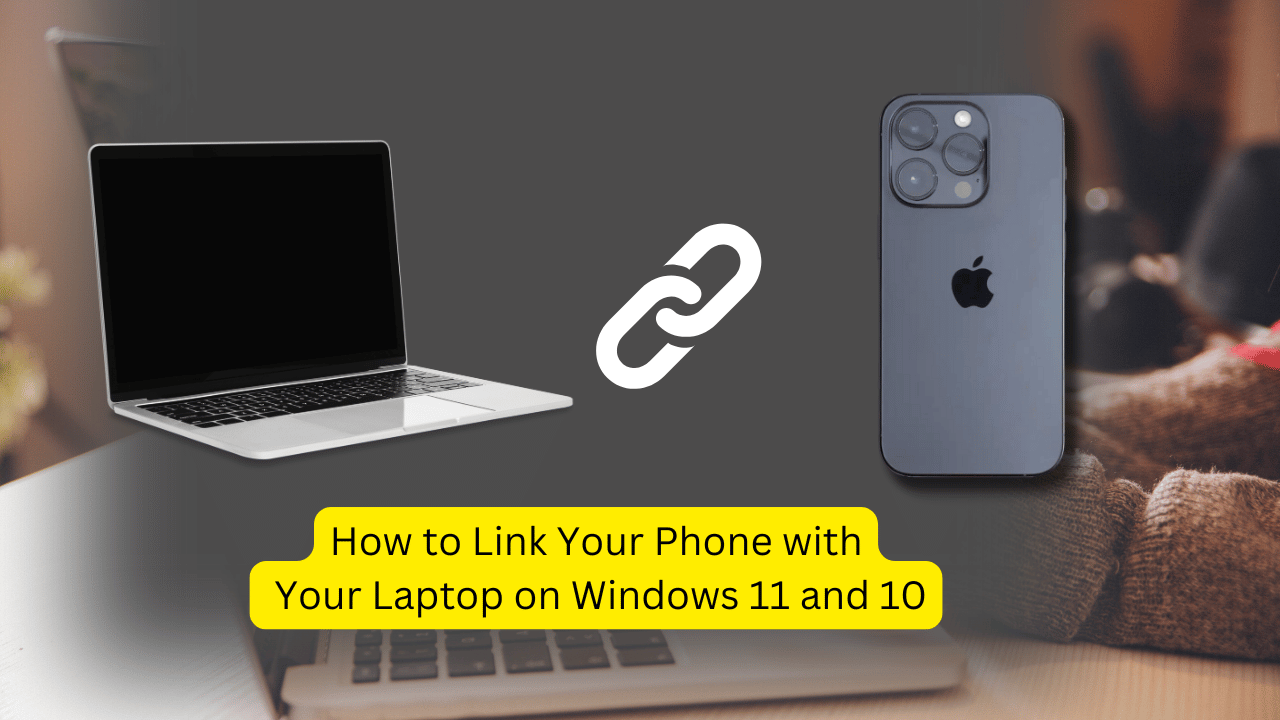Linking your phone with your laptop running Windows 11 or 10 can be incredibly convenient, allowing you to access your phone’s messages, notifications, photos, and even make calls directly from your computer. Here’s a step-by-step guide to help you get started:
Step 1: Install the Necessary Apps
On Your Phone:
- For Android: Download and install the Link to Windows app from the Google Play Store.
- For iPhone: Ensure that your phone is running iOS 14 or later, as the Phone Link app is not yet available for iOS.
On Your Laptop:
- For Windows 11: The Phone Link app is pre-installed. If you don’t see it, you can download it from the Microsoft Store2.
- For Windows 10: The Your Phone Companion app is pre-installed. If you don’t see it, you can download it from the Microsoft Store3.
Step 2: Connect Your Phone to Your Laptop
- Open the Phone Link App:
- On your laptop, open the Phone Link app. You can find it by searching for “Phone Link” in the Start menu3.
- Sign In:
- Sign in with your Microsoft account if you haven’t already.
- Choose Your Phone Type:
- Select Android or iPhone depending on your phone.
- Scan the QR Code:
- On your phone, open the Link to Windows app (Android) or the Phone Link app (iPhone).
- Use your phone’s camera to scan the QR code displayed on your laptop.
- Confirm the Pairing Code:
- Confirm the pairing code on both your phone and laptop to complete the connection.
Step 3: Customize Your Settings
- Access Notifications:
- You can now access your phone’s notifications directly from your laptop. Customize which notifications you want to see and how they appear3.
- Manage Photos:
- Access your phone’s photos and use them directly on your laptop. You can drag and drop photos into other applications3.
- Make and Receive Calls:
- Use the Phone Link app to make and receive calls directly from your laptop. This feature is available for Android phones4.
- Access Messages:
- Read and reply to text messages from your phone on your laptop.
Step 4: Additional Features
- Use Multiple Devices:
- You can connect multiple phones to a single laptop, making it easy to switch between devices.
- Customize App Access:
- Customize which apps you want to access from your phone on your laptop.
- Sync Across Devices:
- Use the Phone Link app to sync your phone with your laptop, ensuring a seamless experience across devices.
Conclusion
Linking your phone with your laptop on Windows 11 or 10 can greatly enhance your productivity and convenience. By following these steps, you can easily access your phone’s features directly from your computer, making it easier to stay connected and organized.