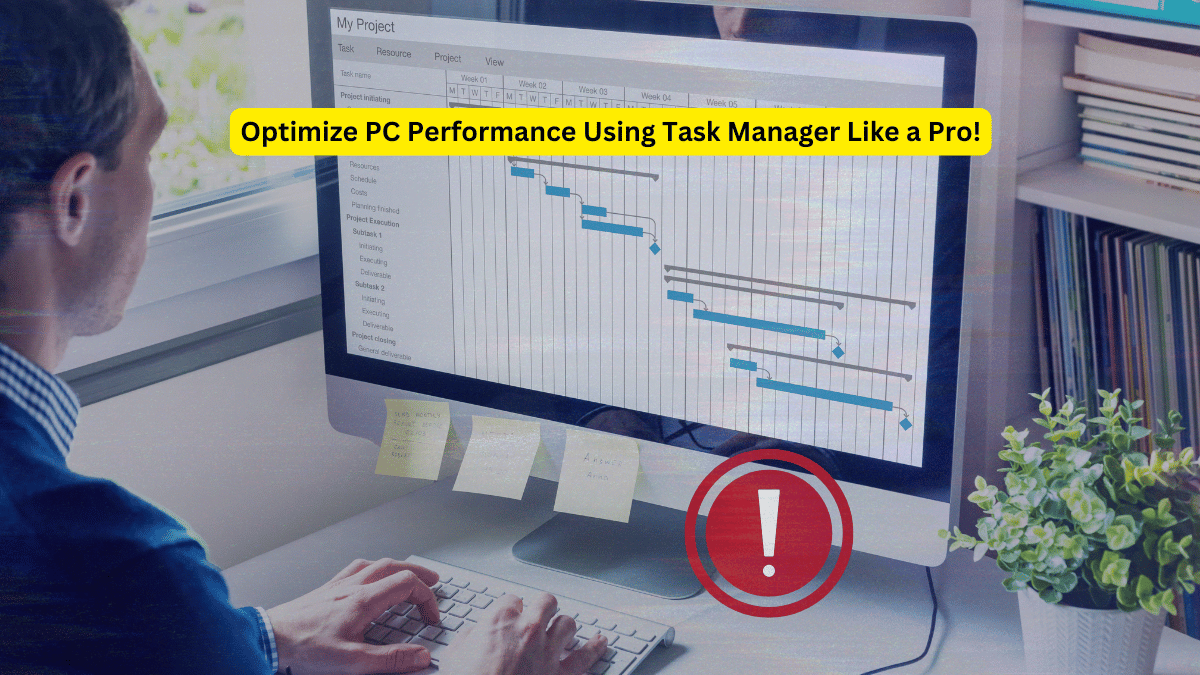If your Windows PC or laptop is running slow, you might be wondering how to optimize its performance. One of the most effective tools at your disposal is Task Manager, which allows you to monitor your system’s performance and make adjustments in real-time. Whether you’re using a Windows 10 or Windows 11 device, Task Manager provides all the insights you need to keep your computer running smoothly. In this guide, we’ll show you how to use Task Manager to optimize your PC’s performance like a pro!
What is Task Manager?
Task Manager is a built-in utility in Windows that provides detailed information about the applications, processes, and resources your computer is using. It’s an invaluable tool for troubleshooting issues and optimizing performance.
When your PC starts slowing down, Task Manager can help you identify what’s consuming system resources like CPU, memory, disk, and GPU, enabling you to take action and speed things up.
How to Open Task Manager on Your PC
To open Task Manager on your Windows PC or laptop:
- Right-click the Start menu (the Windows icon at the bottom-left corner).
- Select Task Manager from the context menu.
Alternatively, you can press Ctrl + Shift + Esc to open Task Manager directly.
Once you’ve opened Task Manager, you’ll be presented with various tabs and options that provide an in-depth view of your PC’s performance.
Understanding Task Manager’s Key Sections
1. Processes Tab
In the Processes tab, you’ll see a list of all running applications, background processes, and system tasks. It’s here that you can see which applications and processes are consuming the most system resources.
For instance, if a specific application is eating up too much CPU or memory, you can identify and close it. This can be helpful when your PC is running slow due to a resource hog.
2. Performance Tab
The Performance tab shows you detailed information about your system’s hardware performance. Here, you’ll find insights into how your CPU, memory (RAM), disk, Wi-Fi, and GPU are performing.
Let’s break down the key areas:
- CPU (Processor): This section shows the usage of your CPU, the number of cores, threads, and its base speed. If your CPU usage is consistently high without any heavy tasks running, it could be a sign that there’s an issue.
- Memory (RAM): Here, you can check how much of your system’s RAM is being used and how much is available. If the memory usage is too high (over 80%), your system might be slowing down. Ideally, your memory usage should be under 50% when idle.
- Disk Usage: This section shows how much of your hard drive or SSD is being used. A high disk usage percentage (over 90%) could lead to slower system performance, and it’s worth investigating which processes are contributing to it.
- Wi-Fi: The Wi-Fi tab shows you your network activity, including download and upload speeds. If your internet is slow, Task Manager can help identify if it’s a system issue or a network issue.
- GPU (Graphics Processing Unit): If you’re using applications that require heavy graphics processing, like gaming or video editing software, this section shows how much your GPU is being utilized. For most everyday tasks, GPU usage should be low.
How to Use Task Manager to Optimize Your PC’s Performance
1. Check CPU Usage
In the Performance tab, select CPU to see the current utilization and performance of your processor. If you notice that your CPU is consistently running at high usage (above 70%–80%) even when no resource-intensive tasks are running, it could indicate background processes that need attention.
You can go back to the Processes tab and identify any applications or processes that are using too much CPU and end them if they are unnecessary. Right-click on the process and choose End Task to close it.
2. Monitor Memory Usage
Memory or RAM usage is another critical factor in your PC’s performance. If the memory usage is high (over 80%) and you don’t have many applications open, it might be worth investigating which processes are consuming too much memory.
To reduce memory usage:
- Close unnecessary apps and processes from the Processes tab.
- Consider upgrading your RAM if your system frequently hits high memory usage.
3. Manage Disk Usage
Disk usage is another area that can slow down your system. If your disk is being used at a high percentage (over 90%), it can cause significant lag in your PC’s performance.
Here’s how to handle high disk usage:
- Open Task Manager and check the Processes tab to identify any apps or processes using up a significant portion of your disk.
- Disable unnecessary startup programs that might be consuming disk resources.
4. Optimize Startup Programs
If your PC is slow to start, you can disable unwanted startup programs through Task Manager. To do this, go to the Startup tab and disable any programs that you don’t need to run automatically when your PC boots up.
Right-click on an app and select Disable to prevent it from starting at boot time. Disabling unnecessary startup programs can significantly improve your PC’s boot time.
When to Use Task Manager for Troubleshooting
If your PC is running slowly, using Task Manager to monitor resource usage can help pinpoint the cause. Here are a few common scenarios:
- High CPU Usage: If the CPU usage is consistently high, it could be caused by a background process or app. Look for resource-hungry processes and end them if they’re unnecessary.
- Memory Issues: High memory usage can lead to performance problems. Closing apps or increasing your RAM can help alleviate the issue.
- Slow Disk: If the disk usage is high, the performance of your PC will be affected. Consider running a disk cleanup or checking for disk errors.
- Networking Problems: If your internet is slow, Task Manager’s Wi-Fi tab can help you see if your network speed is being impacted by other apps or processes.
Additional Tips to Optimize PC Performance
- Update Drivers: Outdated drivers can affect performance. Regularly check for driver updates through Device Manager.
- Run Disk Cleanup: Use Disk Cleanup (type “Disk Cleanup” in the Start menu) to remove unnecessary files and free up space on your hard drive.
- Uninstall Unnecessary Software: Over time, your PC may accumulate bloatware. Use Task Manager to identify software that you don’t need and uninstall it.
- Upgrade Hardware: If your PC continues to lag despite optimization efforts, upgrading your RAM or switching to an SSD can provide a significant performance boost.
Conclusion
Using Task Manager to monitor and optimize your PC’s performance is an easy and effective way to ensure your system runs smoothly. By regularly checking your CPU, memory, disk, and network usage, you can keep your computer in peak condition and avoid sluggish performance. If you notice any areas of high usage, use the tips outlined here to resolve them and keep your PC running like new.
Task Manager is a powerful tool, and with just a little bit of practice, you can master it and keep your PC running smoothly for years to come.